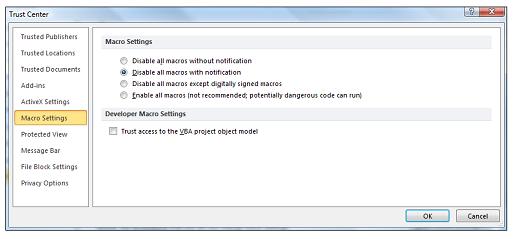Word the macros in this project are disabled что делать
не могу скопировать текст из ворда в ворд вот что пишет The macros in this project are disabled. Please refer to the onl
не моогу скопировать текст из ворда в ворд пишет вот что
Microsoft Visual Basic
The macros in this project are disabled. Please refer to the online help or documentation of the host application to determine how to enable macros. что делать?
По умолчанию, в Microsoft Office установлен высокий уровень безопасности макросов, что не позволяет запускать процедуры и надстройки Visual Basic для приложений (VBA), не имеющие цифровой подписи.
Для решения проблемы, используйте один из следующих способов.
Способ 1. Добавьте цифровую подпись к макросам
Если установлен высокий уровень безопасности макросы, имеющие цифровую подпись, могут запускаться. Получите цифровой сертификат и добавьте цифровую подпись к макросам. Для этого выполните следующие действия. 1.Откройте файл, содержащий подписываемый проект макроса.
2.В меню Сервис выберите пункт Макрос, а затем команду Редактор Visual Basic.
3.В окне проекта выберите подписываемый проект.
4.В меню Tools выберите команду Digital Signature.
5.Нажмите кнопку Выбор, выберите сертификат и дважды нажмите кнопку OK.
Дополнительные сведения об получении и использовании цифровых подписей см. в следующих статьях базы знаний Майкрософт:
217221 Создание цифрового сертификата для проектов макросов Microsoft Office 2000 с помощью программы SelfCert
206637 OFF2000: Обзор цифровых сертификатов
Способ 2. Получите надстройку, обладающую цифровой подписью
Свяжитесь с производителем надстройки для получения информации о возможности получения версии надстройки, обладающей цифровой подписью. Сведения о том, как связаться с разработчиком надстройки, см. в следующих статьях базы знаний Майкрософт:
65416 Список адресов независимых поставщиков оборудования и программного обеспечения, A – K
60781 Список адресов независимых поставщиков оборудования и программного обеспечения, L – P
60782 Список адресов независимых поставщиков оборудования и программного обеспечения, Q – Z
Способ 3. Надежные надстройки
Чтобы добавить все надстройки в список надежных источников, выполните следующие действия. 1.Запустите PowerPoint или Word.
2.В меню Сервис выберите последовательно команды Макрос и Безопасность.
3.Перейдите на вкладку Надежные источники, установите флажок Доверять всем установленным надстройками шаблонам и нажмите кнопку ОК.
Способ 4. Измените уровень защиты макросов от вирусов
Для изменения уровня защиты макросов от вирусов выполните следующий действия. 1.В меню Сервис выберите команду Параметры.
2.Перейдите на вкладку Безопасность.
3.В разделе Защита макросов нажмите кнопку Защита макросов.
4.Перейдите на вкладку Уровень безопасности и выберите требуемый уровень безопасности.
Дополнительные сведения высоком уровне безопасности, заданном по умолчанию, см. в следующей статье базы знаний Майкрософт:
277608 XL2002: Предупреждающее сообщение о наличии макросов или ошибки «#Name?» в Microsoft Excel 2002
Word the macros in this project are disabled что делать
This forum has migrated to Microsoft Q&A. Visit Microsoft Q&A to post new questions.
Asked by:
General discussion
I have 2 Macros that work in other computers but in this computer they do not work. The error message is:
«The macros in this project are disabled. Please refer to the online help or documentation of the host application to determine how to enable macros.»
I looked at some of the documentation nothing worked.
In Outlook 2010 I went to :
>File>Options>Trust Center>Trust Center setting. >Macro Settings and Enabled All Macros
This did not fix any of the problems.
All replies
Eric Legault MVP (Outlook)
About me.
Outlook Appins: Store Social Media fields in your Outlook Contacts!
I fixed it by cutting all the macros then restarted Outlook and reinserted the macros.
What happens if you set it to «Notifications for all macros», and then restart? You should get prompted to enable macros.
Troubleshooting Outlook VBA
http://www.outlookcode.com/article.aspx?id=68
Eric Legault MVP (Outlook)
About me.
Outlook Appins: Store Social Media fields in your Outlook Contacts!
I too have been experience this. Very frustrating. I have a a myriad a code used to manage my inbox and other things.
For a while I was stuck at all security disabled. I think I managed to remove all the code.
Now I can get OUtlook to start w/o error/alerting, but anytime I goto the IDE/Dev panel I get prompted to disable macros, no choice.
ONce in the IDE, any options I choose, result in OLK hard crashing. 🙁
I had code Digital Certificate for VBA projects signed under 2010 and upgrade apart of 2013 pilot at work.
even thought all the VBA sub components look to be installed I do not see any new certificate app.
This could explain why deleting and pasting a module back in is a work around, as it does let you create and run a module the first time..
File>Options>Trust Center>Trust Center setting. >Macro Settings and Enabled All Macros
You must exit and restart outlook. Your module works.
Word the macros in this project are disabled что делать
Previously posted on «answers.microsoft.com»
The folllowing has been added to Trusted Locations
\\Dcpp006\MaintenanceSvcs\PROC\Projects\Word14\Template\
Also the «Allow Trusted Locations on my network. » has been enabled.
It is my understanding that any templates placed in a Trusted Location should not
generate this error.
Under «Macro Settings», «Disable all macros with notification» is selected.
The intent is to only enable macros from sources that are located in one of the «Trusted Locations.»
If I select «Enable all macros (not recommmended. «, aren’t macros from all sources enabled?
that utilize my templates. All of these users are on the same network.
In Word 2003, the templates are placed in the «Workgroup templates» location which is a Read-Only except for Admins.
Based upon the reading I have done, adding a network folder in ‘Trusted Locations’ and
FWIW, another «solution» says to add a location. The window kept telling me that the location I had selected was already added, till I realized I wasn’t supposed to select from the list before clicking «add location,» I was supposed to click Browse, and (I suppose) navigate to the folder containing the document(s) I want to run the macro on, THEN click Add Location. It’s like the New Englander who tells you how to get to the gas station by directing you to the edge of town, assuming that everyone knows how to find the station from there. Microsoft, that’s either naive, mean or lazy.
On the other hand, I did that. Nothing changed.
I know this is an old post, but I’m going to add this anyway in case someone else finds this thread.
You have to «trust the publisher.»
2. Go to File > Info.
3. You should see a Security Warning. Click the Enable Content button and then select Advanced Options.
4. The Microsoft Office Security Options dialog box appears. Select «Trust all documents from this publisher» and click OK.
Now when you open Word again, you shouldn’t get that macro warning.
Enable or disable macros in Office files
A macro is a series of commands that you can use to automate a repeated task, and can be run when you have to perform the task. This article has information about the risks involved when you work with macros, and you can learn about how to enable or disable macros in the Trust Center.
Warning: Never enable macros in an Office file unless you’re sure what those macros do. Unexpected macros can pose a significant security risk. You don’t have to enable macros to see or edit the file; only if you want the functionality provided by the macro.
If you’re looking for information on creating macros please see Quick start: Create a macro.
If you’re looking for information on using macros on a machine running Windows S see Block suspicious macros in Office on Windows 10 S.
Macros automate frequently used tasks to save time on keystrokes and mouse actions. Many were created by using Visual Basic for Applications (VBA) and are written by software developers. However, some macros can pose a potential security risk. Macros are often used by people with malicious intent to quietly install malware, such as a virus, on your computer or into your organization’s network.
Enable macros when the Message Bar appears
When you open a file that has macros, the yellow message bar appears with a shield icon and the Enable Content button. If you know the macro, or macros, are from a reliable source, use the following instructions:
On the Message Bar, click Enable Content.
The file opens and is a trusted document.
The following image is an example of the Message Bar when macros are in the file.
Enable macros just for the current session
Use the following instructions to enable macros for the duration that the file is open. When you close the file, and then reopen it, the warning appears again.
Click the File tab.
In the Security Warning area, click Enable Content.
Select Advanced Options.
In the Microsoft Office Security Options dialog box, click Enable content for this session for each macro.
Change macro settings in the Trust Center
Macro settings are located in the Trust Center. However, if you work in an organization, the system administrator might have changed the default settings to prevent anyone from changing settings.
Important: When you change your macro settings in the Trust Center, they are changed only for the Office program that you are currently using. The macro settings are not changed for all your Office programs.
Click the File tab.
Click Trust Center, and then click Trust Center Settings.
In the Trust Center, click Macro Settings.
Make the selections that you want, then click OK.
Note: The options are slightly different in Excel, we’ll call those out as we go.
Disable all macros without notification Macros and security alerts about macros are disabled.
In Excel this option is Disable VBA macros without notification and it only applies to VBA macros.
Disable all macros with notification Macros are disabled, but security alerts appear if there are macros present. Enable macros on a case-by-case basis.
In Excel this option is Disable VBA macros with notification and it only applies to VBA macros.
Disable all macros except digitally signed macros Macros are disabled, and security alerts appear if there are unsigned macros present. However, if the macro is digitally signed by a trusted publisher, the macro just runs. If the macro is signed by a publisher you haven’t trusted yet, you are given the opportunity to enable the signed macro and trust the publisher.
In Excel this option is Disable VBA macros except digitally signed macros and it only applies to VBA macros.
Enable all macros (not recommended, potentially dangerous code can run) All macros run without confirmation. This setting makes your computer vulnerable to potentially malicious code.
In Excel this option is Enable VBA macros (not recommended, potentially dangerous code can run) and it only applies to VBA macros.
Excel also has a checkbox for Enable Excel 4.0 macros when VBA macros are enabled. If you select this checkbox all of the above settings for VBA macros will also apply to Excel 4.0 (XLM) macros.
If this checkbox is not selected XLM macros are disabled without notification.
Trust access to the VBA project object model Disallow or allow programmatic access to the Visual Basic for Applications (VBA) object model from an automation client. This security option is for code written to automate an Office program and manipulate the VBA environment and object model. It is a per-user and per-application setting, and denies access by default, hindering unauthorized programs from building harmful self-replicating code. For automation clients to access the VBA object model, the user running the code must grant access. To turn on access, select the check box.
Note: Microsoft Publisher and Microsoft Access have no Trust access to the VBA project model object option.
Как включить макросы?
Чтобы отправить ответ, вы должны войти или зарегистрироваться
Сообщений [ 4 ]
1 Тема от Alex_Gur 29.02.2012 10:27:06
Тема: Как включить макросы?
2 Ответ от Вождь 01.03.2012 17:46:20
Re: Как включить макросы?
Эта облать появляется если макросы в принципе можно включить. У вас что-то другое. Попробйте на локальном новом файле docm. Посмотрите другие вкладки в «Центр управления безопасностью» > «Параметры центра управления безопасностью». Может что случайно кликнули.
3 Ответ от Alex_Gur 01.03.2012 19:14:11
Re: Как включить макросы?
Эта облать появляется если макросы в принципе можно включить. У вас что-то другое. Попробйте на локальном новом файле docm. Посмотрите другие вкладки в «Центр управления безопасностью» > «Параметры центра управления безопасностью». Может что случайно кликнули.
4 Ответ от Alex_Gur 02.03.2012 09:37:32
Re: Как включить макросы?
Большое спасибо, Вождь!
После новой загрузки системы Предупреждение системы безопасности появилось. Вероятно, был какой-то сбой. Теперь макросы запускаются нормально.
Сообщений [ 4 ]
Чтобы отправить ответ, вы должны войти или зарегистрироваться
Похожие темы
Как включить макросы?
Большинство пользователей владеет начальными знаниями по работе с текстом в Microsoft Word. Но как невозможно делать сложные расчеты без высшей математики, так и работать с большим объемом текста, обладая только базовыми знаниями, это сизифов труд. Наш сайт о Microsoft Office Word даст ответ про: переход на новый ворд. Поэтому, овладев основами, стоит расширять и углублять свои навыки.
Тут хорошим подспорьем служат специализированные сайты. На портале о Microsoft Office Word вы узнаете про: как создать pdf файл из word. Один из лучших русскоязычных – Ворд Эксперт. На сайте вы найдете необходимую информацию, на форуме сайта можете тренировать свои практические навыки, разобраться с возникающими проблемами. Наш сайт о Microsoft Office Word даст ответ про: 1,25 см это сколько в ворде 2010.
На форуме имеются разделы, посвященные оптимизации и автоматизации работе в Ворде, также вы можете оставить заявку и получить готовое решение проблемы. На портале о Microsoft Office Word вы узнаете про: сохранение excel в txt макрос.